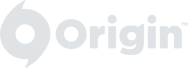Origin Client / EA Desktop clear cache to fix problems (Windows)
Origin Client
- If Origin is running, close it by clicking Origin in the menu bar then Exit.
- Hold the Windows key + R.
- In the command box that opens, type %ProgramData%/Origin then click OK.
- Delete all the files and folders inside it except for LocalContent. Do not delete this folder!
- Hold the Windows key + R again.
- In the command box that opens, type %AppData% then click OK.
- In the Roaming folder that opens, delete the Origin folder.
- In the Local folder, delete also the Origin folder.

- Restart your PC and log back into Origin.
EA Desktop App
- Open the Start menu.
- Find EA and click the downward arrow to expand.
- Select App Recovery.
- A confirmation window will pop up.
- Click Clear Cache.